October 19, 2024 | by Muaz ibn M.
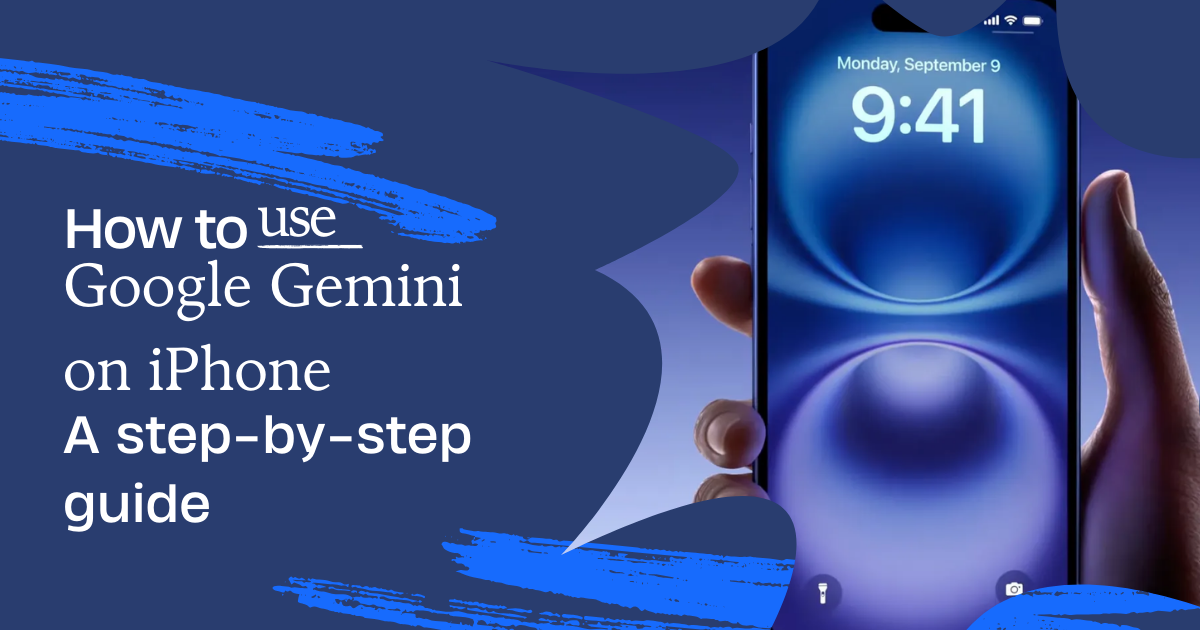
Google Gemini is an advanced AI model designed to compete with other large language models, such as OpenAI’s GPT-4, bringing powerful AI capabilities directly to Google’s suite of products. By integrating Google Gemini into the Google app, iPhone users can now access cutting-edge AI functionalities right from their mobile devices. From enhanced search capabilities to content generation, Google Gemini is reshaping how users interact with information and perform tasks. However, setting up and using Google Gemini on iPhone might present challenges for some users, which is why this comprehensive guide will walk you through every step of the process, helping you troubleshoot common issues along the way.
In this guide, you’ll learn how to effectively set up and use Google Gemini on iPhone, discover its key features, and apply real-world solutions to common problems.
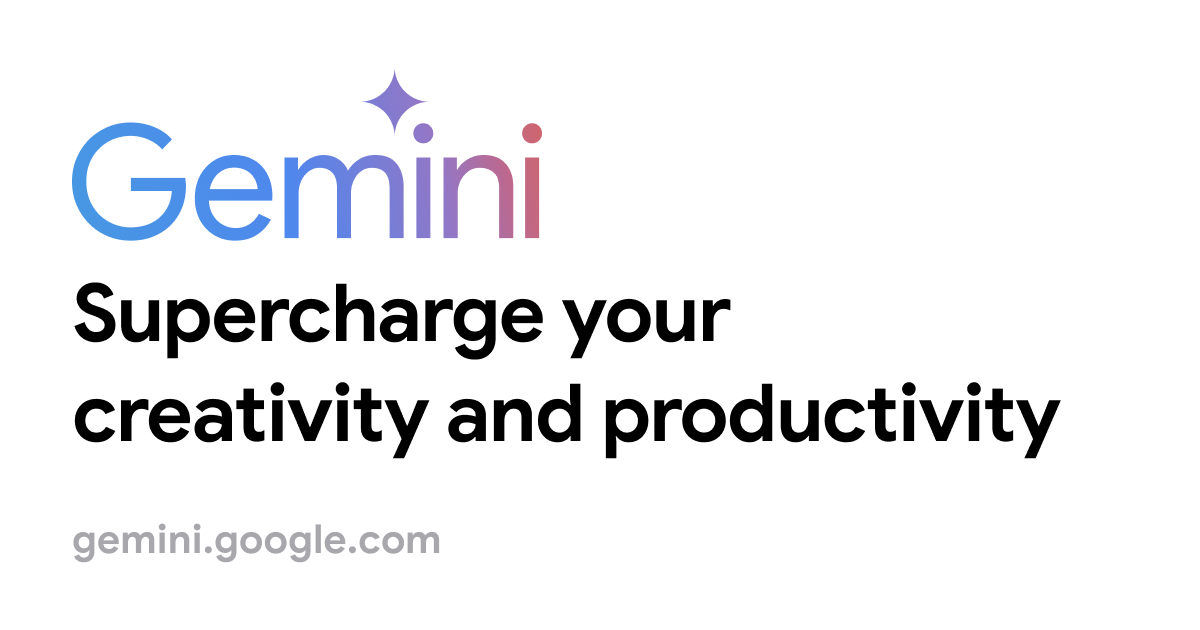
Google Gemini is Google’s latest AI model developed to enhance user experiences across its digital ecosystem. It competes with models like GPT-4 from OpenAI, showcasing superior capabilities in natural language understanding, image generation, and data synthesis. With the introduction of Gemini, Google aims to build an all-encompassing AI that integrates seamlessly with its existing services like Google Search, Google Assistant, and more, providing an enhanced experience for users on all devices, including iPhones.
Google Gemini on iPhone is particularly exciting because it extends advanced AI capabilities right to users’ fingertips. As an iPhone user, you can leverage Google Gemini for various tasks directly through the Google app, whether you’re seeking more accurate search results, generating content, or using AI-driven tools like Google Lens and Google Photos.
Given Apple’s well-established collaborations with OpenAI and other tech giants, Google Gemini on iPhone offers the best of both worlds. While Apple has been focusing on integrating AI capabilities in its native apps like Siri and Photos, Google Gemini provides a more robust AI toolset, further enhancing what iPhone users can do with their devices.
Google Gemini brings a multitude of features to iPhone users, including:
Enhanced Search Capabilities:
Content Generation:
Data Summarization and Analysis:
By using Google Gemini on iPhone, users can unlock a powerful AI assistant for both personal and professional use, whether they need to complete mundane tasks or dive deep into research and analytics.
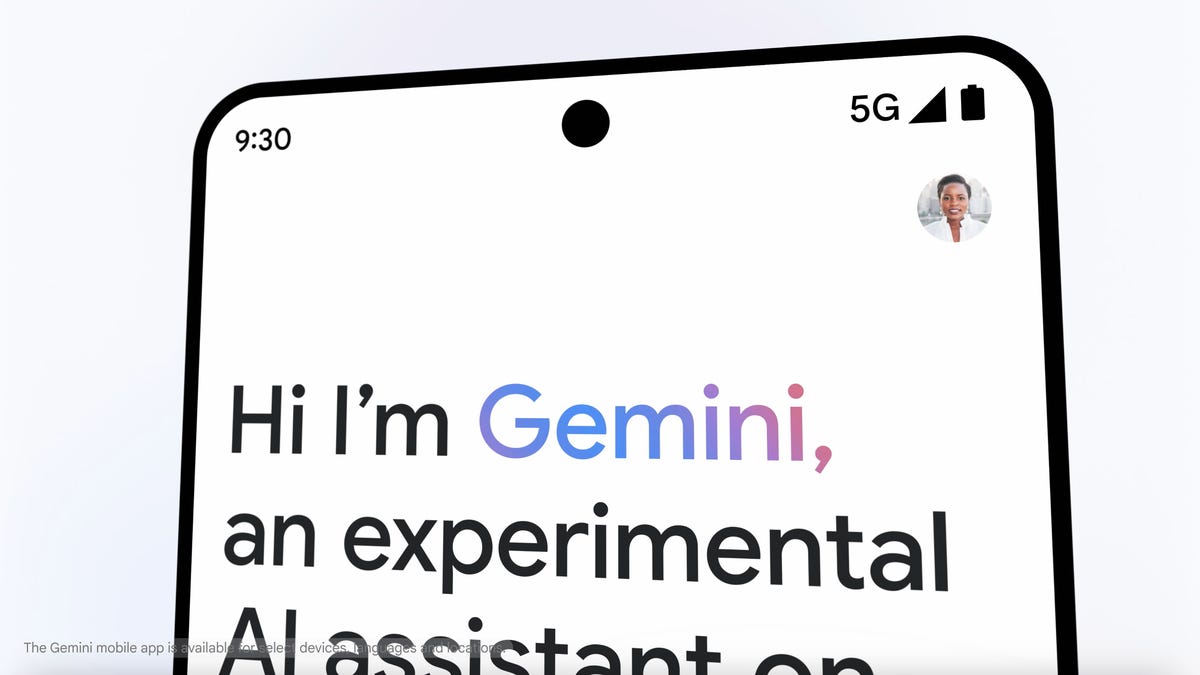
This section provides a detailed step-by-step guide on setting up Google Gemini on iPhone to ensure you can start using its features without any hassle.
To use Google Gemini, you first need to have the Google app installed on your iPhone. Here’s how to download and install it:
Pro Tip: Make sure you’re always running the latest version of the Google app, as updates often come with new features and important security patches.
After downloading the app, you’ll need to sign in with a Google account to enable Google Gemini on iPhone. You can use either a personal Google account or a Google Workspace account.
Tip: If you’re using Google Workspace, make sure your organization’s settings allow access to Google Gemini’s AI features.
Once you’re signed in, enabling Google Gemini is a straightforward process:
At this point, Google Gemini on iPhone is ready to use. You can interact with it through voice commands, text prompts, or even image-based queries using Google Lens.
Once Google Gemini is enabled, you can interact with it either by typing queries or using voice commands.
To get started with a voice command:
For text prompts, follow these steps:
For image prompts:
Google Gemini on iPhone excels in understanding complex queries and returning highly relevant answers, making it a versatile AI tool for any user. By leveraging these features, users can enjoy a powerful AI assistant that enhances productivity, simplifies tasks, and offers an enriched digital experience.
Once you’ve set up Google Gemini on iPhone, you’ll want to explore its powerful features, which provide a wide range of applications from simple tasks to complex problem-solving.
One of the standout features of Google Gemini on iPhone is its AI-enhanced search functionality. Unlike traditional search engines that rely on keyword matching, Gemini uses machine learning to interpret user intent and provide more relevant results. For example:
Another key feature of Google Gemini on iPhone is its ability to generate content and summarize long-form articles or documents. With a simple text prompt or voice command, Gemini can:
For instance, if you ask Gemini to summarize the latest developments in AI, it will provide a concise yet detailed overview, saving you the hassle of sifting through multiple articles.
Google Gemini also integrates seamlessly with Google Assistant, allowing for voice-activated control of various iPhone functions. With voice commands, you can:
For example, you could say, “Hey Google, send a message to John: I’ll be there in 20 minutes,” and Gemini will process and send the text without requiring manual input.
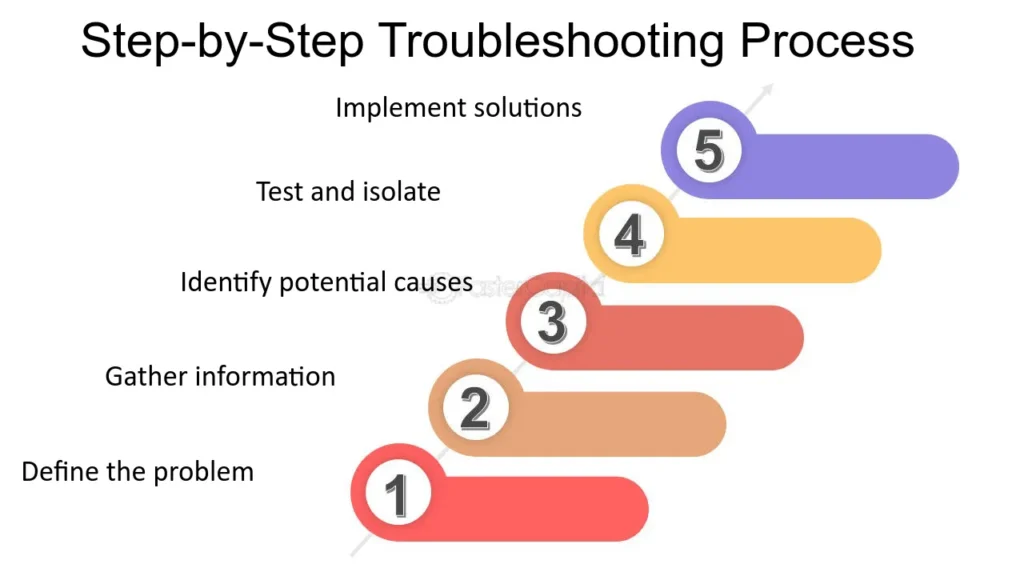
Even though Google Gemini on iPhone is designed for ease of use, some users may encounter common issues while using the AI. Below are detailed solutions to the most frequent problems to ensure a smooth experience.
If you’re having trouble accessing Google Gemini on iPhone, ensure that:
Solution:
If you cannot find the Gemini tab in the Google app:
Solution:
Sometimes, Google Gemini on iPhone may provide incorrect or outdated information.
Solution:
Google collects data from user interactions with Gemini to improve AI services. If you’re concerned about privacy, here’s how you can manage your data:
By fine-tuning these settings and following the troubleshooting steps, you can enjoy Google Gemini on iPhone while maintaining control over your personal data. These solutions ensure that you have a reliable and efficient experience with Google’s advanced AI. , enabling you to maximize its potential in your daily life.
Google Gemini on iPhone opens up a world of productivity-enhancing possibilities. Here are a few practical applications that iPhone users can take advantage of:
Gemini enhances Google Assistant, making it smarter and more intuitive. You can:
For professionals, Google Gemini on iPhone offers several productivity tools:
Students can use Google Gemini on iPhone to:
By leveraging these practical applications, Google Gemini on iPhone provides a comprehensive AI assistant that enhances productivity, creativity, and daily management for both personal and professional use. Its integration with iPhone’s ecosystem ensures a seamless user experience, making it an invaluable tool in today’s tech-driven world.
Google Gemini integrates cutting-edge AI capabilities into daily tasks, enhancing productivity, efficiency, and creativity for iPhone users. Follow this guide to easily set it up.
The introduction of AI-powered smartphones ushers in a new era of digital convenience and capability. With Google Gemini on iPhone, you not only keep up with technological advancements, but also set the pace. Embrace this powerful AI assistant to unlock a world of possibilities.
Dive into the future with Google Gemini on iPhone and experience the blend of innovation and practicality in your everyday life. The possibilities are endless, and the benefits are profound. Welcome to the next generation of smart technology.
View all