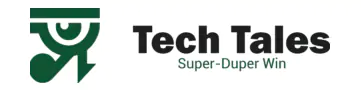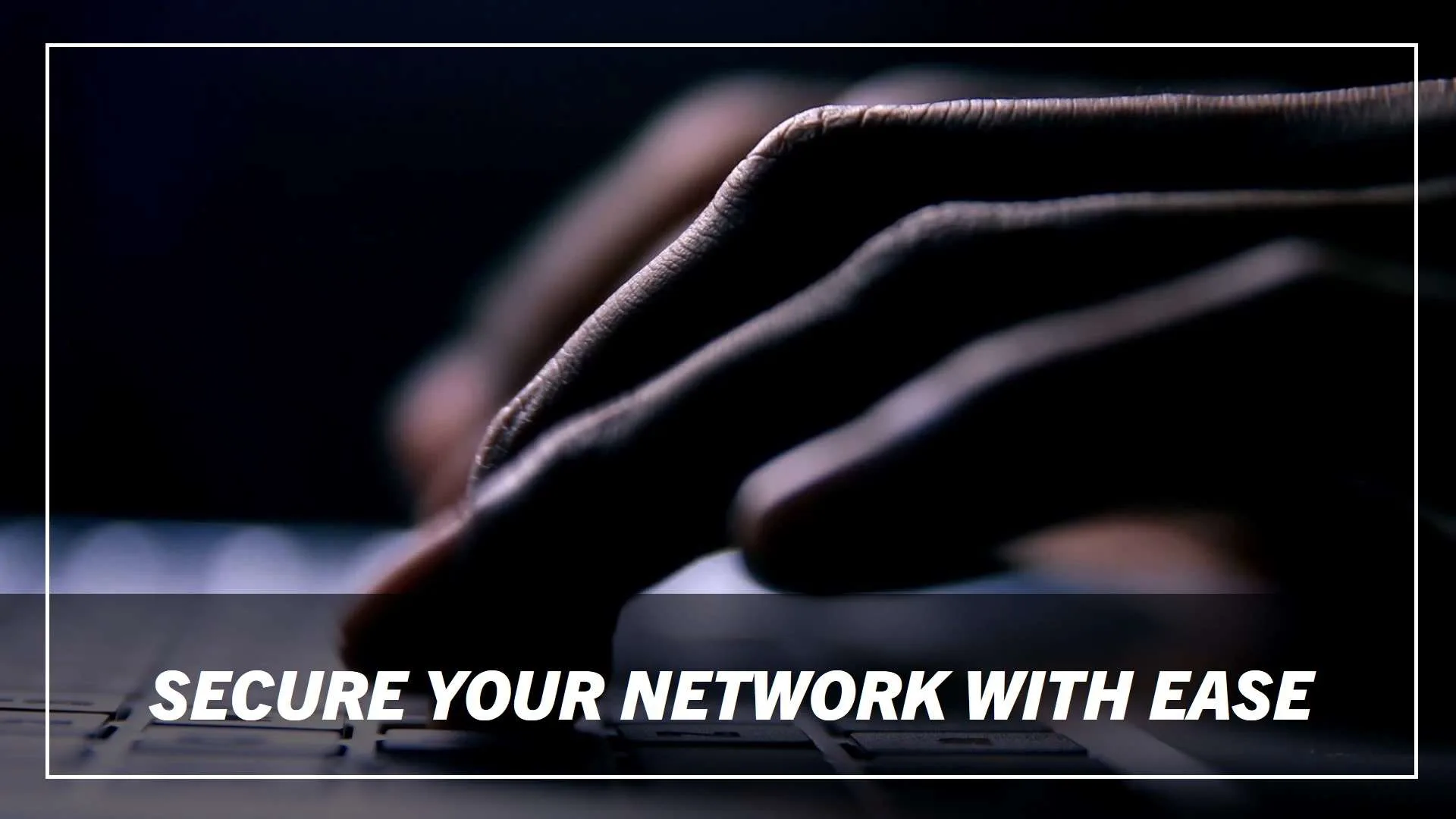Introduction to Network Security
Imagine your home as a fortress. You have doors, windows, and a variety of entry points. To keep out unwanted guests, you lock these doors and windows. Similarly, your network is a digital fortress, and the Network Security Key is the lock that keeps intruders at bay.
Network security involves various practices and technologies designed to protect your data from unauthorized access, whether you’re at home, in an office, or on the go. This is crucial because, as we increasingly rely on digital networks for everything from communication to financial transactions, the risk of cyber-attacks continues to grow.
What is a Network Security Key?
Let’s start with the basics. What is a network security key? It’s a password or digital signature that allows your devices to connect securely to a wireless network. In simple terms, it’s the key to your digital fortress, ensuring that only authorized users can access your network.
When you connect your smartphone, laptop, or any other device to a Wi-Fi network, the network security key is what authenticates and encrypts that connection. This means that without the correct key, any attempt to access your network is blocked. It’s an essential component of your network’s security, preventing unauthorized access to your personal data and protecting your devices from cyber threats.

Types of Network Security Keys
Not all network security keys are created equal. There are several different types, each with its own level of security.
WEP (Wired Equivalent Privacy)
WEP was one of the first standards for wireless security. Introduced in the late 1990s, it was designed to provide a level of security comparable to wired networks. However, WEP is now considered outdated and vulnerable to hacking. If your network is still using WEP, it’s time for an upgrade.
WPA (Wi-Fi Protected Access)
WPA replaced WEP and introduced stronger encryption methods. It was a significant improvement, but even WPA has been found to have vulnerabilities over time.
WPA2 (Wi-Fi Protected Access II)
WPA2 is currently the most widely used security protocol. It introduced AES (Advanced Encryption Standard), which provides a high level of security. Most modern routers and devices support WPA2, making it the go-to option for most users.
WPA3 (Wi-Fi Protected Access III)
WPA3 is the latest standard, offering even stronger security features, including protection against brute-force attacks and enhanced encryption for public Wi-Fi networks. While not yet as widespread as WPA2, it’s becoming more common as newer devices and routers adopt the standard.
How Network Security Keys Work
Understanding how network security keys work is crucial for grasping their importance. When you connect to a Wi-Fi network, the network security key plays a dual role: it authenticates your device and encrypts the data transmitted between your device and the router.
Authentication
When you enter the network security key, your device sends this information to the router. The router then checks the key against its stored credentials. If the key matches, the device is granted access to the network. If not, access is denied.
Encryption
Once authenticated, the network security key also encrypts the data that travels between your device and the router. This means that even if someone intercepts the data, they won’t be able to read it without the correct key. Encryption ensures that your personal information, such as passwords, credit card numbers, and private messages, remains secure as it travels through the network.
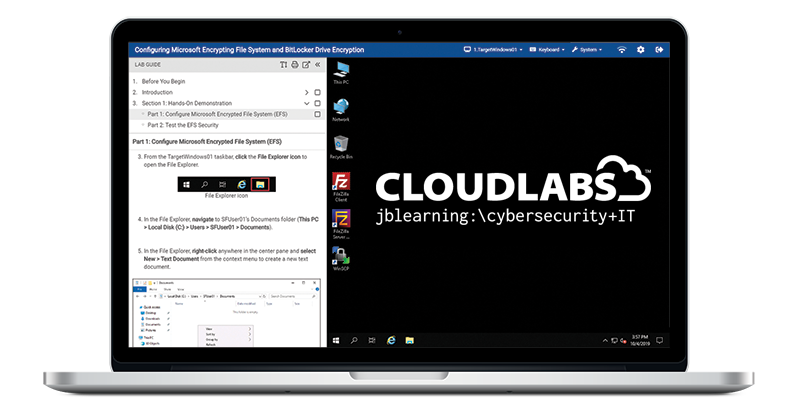
The Importance of a Strong Network Security Key
Just like you’d never leave your front door unlocked, you shouldn’t leave your network unsecured. A strong network security key is your first line of defense against cybercriminals who want to gain access to your personal data.
A weak or easily guessable network security key can leave you vulnerable to a range of cyber threats, from unauthorized access to your personal information to more severe attacks like identity theft. In a world where data breaches and cyber-attacks are becoming more common, the importance of a network security key cannot be overstated.
Common Vulnerabilities in Network Security
Despite the critical role of network security keys, many networks remain vulnerable due to common security flaws. Let’s explore some of the most frequent vulnerabilities:
Weak Passwords
Using simple, common passwords like “password123” or “12345678” makes it easier for hackers to gain access to your network. It’s essential to create a strong, unique password that combines letters, numbers, and symbols.
Outdated Encryption
As mentioned earlier, using outdated encryption methods like WEP can leave your network exposed. Always ensure your router is using the latest encryption standard, such as WPA2 or WPA3.
Default Settings
Many people leave their routers on the default settings, including the default password. This is a big no-no! Always change the default network security key to something more secure.
How to Find Network Security Key
Finding your network security key can be essential for various reasons—whether you’re setting up a new device, sharing your Wi-Fi with a friend, or troubleshooting a network issue. Fortunately, locating this key on your device or router is a straightforward process. Here’s a step-by-step guide on how to find the network security key on different platforms.
Finding the Network Security Key on Windows
If your device is already connected to the Wi-Fi network, you can easily retrieve the network security key using the following steps:
- Go to Network & Internet Settings:
Begin by clicking on the Wi-Fi icon located in the taskbar at the bottom right of your screen. Then, select “Network & Internet settings” from the available options. This action will open a new window where you can manage your network connections. - Open Network and Sharing Center:
In the settings window, scroll down to find and click on “Network and Sharing Center.” This section allows you to view and manage all the network connections your computer has access to. - View Your Wireless Network:
Look for your active Wi-Fi connection, which should be labeled under “Connections.” Click on the name of your Wi-Fi network to open a new window displaying the connection’s status. - Show the Network Security Key:
In the connection status window, click on “Wireless Properties.” This will bring up a new window with two tabs: “Connection” and “Security.” Select the “Security” tab. Here, you’ll see a box labeled “Network security key.” By checking the box that says “Show characters,” you will reveal the network security key.
Finding the Network Security Key on Mac
For Mac users, the network security key can be found using the Keychain Access app, which stores all your saved passwords, including your Wi-Fi credentials:
- Open Keychain Access:
Use the Spotlight search (Cmd + Space) to find and open “Keychain Access.” This app is a built-in password manager on macOS, storing various security credentials, including Wi-Fi passwords. - Search for Your Wi-Fi Network:
Once in Keychain Access, use the search bar in the top-right corner to find your Wi-Fi network by name. This should bring up the saved entry for your network. - Show the Network Security Key:
Double-click on your Wi-Fi network’s name to open its details. In the new window, check the box next to “Show password.” You’ll be prompted to enter your Mac’s administrator username and password. After doing so, the network security key will be displayed in the password field.
Finding the Network Security Key on a Router
If you can’t access the network security key from a connected device, or if you need to retrieve it directly from the router, follow these steps:
- Log in to Your Router:
Open a web browser on a device connected to your router, and type in your router’s IP address in the address bar. Common IP addresses include “192.168.1.1” or “192.168.0.1”, but it can vary based on the router manufacturer. Press Enter, and you’ll be prompted to log in using your router’s admin credentials. - Find the Wireless Settings:
Once logged in, navigate to the “Wireless” or “Wi-Fi” section of your router’s settings. This is where you can view and modify the settings for your wireless network. - Locate the Network Security Key:
Look for a field labeled “Password,” “Passphrase,” or “Network Security Key.” The value in this field is your network security key. If you haven’t changed it from the default, it may also be listed on a label somewhere on the router itself.
Finding the Network Security Key on Android and iOS
While finding the network security key directly on an Android or iOS device is more challenging due to security restrictions, there are still ways to retrieve it:
On Android:
- Root Access:
If your Android device is rooted, you can use a file explorer app with root access to navigate to/data/misc/wifi/and open thewpa_supplicant.conffile. This file contains your saved Wi-Fi networks and their respective security keys. - Wi-Fi Sharing:
For non-rooted devices, some Android versions allow you to share the Wi-Fi network via a QR code, which can be scanned by another device to reveal the network security key.
On iOS:
- iCloud Keychain:
If you have iCloud Keychain enabled and your Mac and iPhone are linked via iCloud, you can retrieve the network security key on your Mac using Keychain Access, as described earlier. - Jailbreak:
On a jailbroken iPhone, you can use specific apps or tweaks available on Cydia to view saved Wi-Fi passwords.
Using Third-Party Software
If you’re uncomfortable navigating system settings or your router’s admin panel, there are third-party apps and software designed to recover saved Wi-Fi passwords:
- Wi-Fi Password Revealer: A simple tool that shows all the saved Wi-Fi passwords on your Windows PC.
- WirelessKeyView: Another Windows tool that helps you recover your network security keys.
Be cautious when downloading and using third-party software, ensuring you choose a reputable tool to avoid potential security risks.
What If You Can’t Find Your Network Security Key?
If you cannot retrieve your network security key using any of the methods mentioned above, resetting your router to its factory settings is an option. This process will reset all custom settings, including the network security key, to the default values. You can then use the default key provided by the manufacturer, which is typically found on a sticker on the router.
Resetting your router should be your last resort, as it will require reconfiguring your network from scratch, including reconnecting all your devices using the new network security key.
How to Find Your Network Security Key
Now that you understand what a network security key is and why it’s so important, you might be wondering how to find it. Whether you’ve forgotten the key or need to share it with a friend or family member, finding your network security key is a straightforward process.
Finding the Network Security Key on Windows
- Go to Network & Internet Settings:
Click on the Wi-Fi icon in the taskbar, then select “Network & Internet settings.” - Open Network and Sharing Center:
In the settings window, scroll down and click “Network and Sharing Center.” - View Your Wireless Network:
Find your active wireless network and click on it to open the connection status window. - Show the Network Security Key:
Click “Wireless Properties,” then go to the “Security” tab. Check the box that says “Show characters” to reveal your network security key.
Finding the Network Security Key on Mac
- Open Keychain Access:
Use the Spotlight search to find and open “Keychain Access.” - Search for Your Wi-Fi Network:
In Keychain Access, use the search bar to find your Wi-Fi network. - Show the Network Security Key:
Double-click on the network, then check the box that says “Show password.” You’ll need to enter your Mac’s admin password to view the network security key.
Finding the Network Security Key on a Router
- Log in to Your Router:
Open a web browser and enter your router’s IP address (usually something like 192.168.1.1). Log in with your router’s username and password. - Find the Wireless Settings:
Navigate to the “Wireless” or “Wi-Fi” section of the settings. - Locate the Network Security Key:
Look for the field labeled “Password,” “Passphrase,” or “Network Security Key.” This is where you’ll find the key.

Changing Your Network Security Key
Sometimes, it’s necessary to change your network security key to improve your network’s security. Whether you’ve shared the key with too many people, or you’re concerned that it might have been compromised, changing the key is a good practice.
Here’s how to do it:
- Log in to Your Router:
As mentioned earlier, access your router’s settings via its IP address. - Go to Wireless Settings:
Navigate to the section where your current network security key is displayed. - Enter a New Key:
Delete the old key and enter a new, strong password. Be sure to save the changes. - Reconnect Your Devices:
After changing the key, you’ll need to reconnect all your devices using the new network security key.
How to Set Up a Network Security Key
Setting up a network security key is a breeze, especially if you’re setting up a new router or Wi-Fi network. Here’s how you can do it:
- Connect to the Router:
Use a wired connection to access your router’s settings or connect wirelessly if possible. - Access Wireless Settings:
Log in to your router and navigate to the wireless settings page. - Choose Your Encryption Method:
Select WPA2 or WPA3, depending on what your router supports. Avoid using WEP. - Set Up Your Network Security Key:
Enter a strong, unique password as your network security key. Remember to save the changes before exiting.

Network Security Key vs. Password
You might be wondering, is there a difference between a network security key and a regular password? The answer is both yes and no.
While the terms are often used interchangeably, a network security key specifically refers to the password used to secure a wireless network. In contrast, a password can refer to any password you use for different purposes, like logging into your email or online accounts.
Both are crucial for security, but they serve different roles. A network security key is designed to protect your Wi-Fi network, while passwords are used to secure your accounts and devices.
The Role of Network Security Keys in Wi-Fi Security
Your Wi-Fi network is a gateway to the internet, and the network security key is the gatekeeper. It ensures that only those who have the correct key can access the network and the data that flows through it.
Without a network security key, anyone within range of your Wi-Fi signal could connect to your network. This could lead to unauthorized access to your personal information, or worse, allow hackers to launch attacks from your network, making it look like you’re the one responsible.
What Happens If You Lose Your Network Security Key?
Losing your network security key can be frustrating, but it’s not the end of the world. If you’ve forgotten the key or misplaced it, there are several ways to recover it:
- Check Your Devices:
As outlined earlier, you can find the network security key on a connected device like a Windows PC or Mac. - Router Label:
Some routers have a sticker on the bottom or back with the default network security key printed on it. This is usually only applicable if you haven’t changed the default settings. - Router Admin Page:
Log in to your router’s admin page to view or reset the network security key. - Reset the Router:
As a last resort, you can reset your router to its factory settings. This will restore the default network security key, but you’ll need to reconfigure your network settings.
Network Security Key in Enterprise Networks
In larger, more complex enterprise networks, network security keys play an even more critical role. These networks often handle sensitive information and connect hundreds or thousands of devices, making robust security essential.
Enterprise Wi-Fi networks typically use WPA2-Enterprise or WPA3-Enterprise, which provide enhanced security features like unique encryption keys for each user and integration with existing authentication systems like RADIUS servers. This ensures that even if one network security key is compromised, the entire network isn’t at risk.
Common Myths About Network Security Keys
There are several misconceptions about network security keys that can lead to poor security practices. Let’s debunk some of these myths:
Myth 1: A Long Key is Always Secure
While longer passwords are generally more secure, the complexity of the key is just as important. A long, simple password can still be vulnerable to attacks.
Myth 2: Only Tech Experts Need to Worry About Network Security
In reality, everyone who uses a wireless network should be concerned about security. Cybercriminals target all kinds of networks, not just those owned by tech-savvy individuals or businesses.
Myth 3: My Network Security Key Can’t Be Hacked
No network is entirely immune to hacking. A strong network security key significantly reduces the risk, but staying vigilant and updating your security practices regularly is essential.
Impact of IoT Devices on Network Security Keys
The rise of the Internet of Things (IoT) has brought many conveniences but also new challenges for network security. IoT devices like smart thermostats, cameras, and speakers often connect to your Wi-Fi network, increasing the number of potential entry points for cyber-attacks.
Each of these devices requires a network security key to connect, and if not properly secured, they can become weak links in your network’s security chain. It’s important to ensure that all IoT devices on your network use strong, unique passwords and that your network security key is robust.
Best Practices for Managing Network Security Keys
To keep your network secure, it’s important to follow some best practices for managing your network security keys:
Regularly Update Your Key
Change your network security key periodically, especially if you’ve shared it with many people or if you suspect it may have been compromised.
Use a Strong Key
A combination of letters, numbers, and symbols makes for a stronger, more secure key. Avoid using easily guessable information like your name or birthdate.
Limit Sharing
Only share your network security key with trusted individuals. If you need to provide temporary access, consider setting up a guest network with a different key.
Keep It Private
Avoid writing down your network security key or storing it in an insecure place. Use a password manager if you need help remembering it.
Signs Your Network Security Key Has Been Compromised
It’s important to recognize the warning signs that your network security key may have been compromised:
Unusual Network Activity
If you notice devices connected to your network that you don’t recognize, this could be a sign that someone has gained unauthorized access.
Slower Internet Speed
A sudden drop in internet speed can indicate that someone is using your network without your knowledge.
Security Alerts
Many routers have built-in security features that can alert you to potential threats. Pay attention to these alerts and investigate any suspicious activity.
The Future of Network Security Keys
As technology continues to evolve, so too will the methods we use to secure our networks. Future developments may include more advanced encryption techniques, biometrics for authentication, and new ways to manage and distribute network security keys securely.
One exciting possibility is the use of quantum encryption, which promises to provide unbreakable security by leveraging the principles of quantum mechanics. While still in the experimental stage, this technology could revolutionize network security in the years to come.
Network Security Key and Compliance Standards
For businesses, especially those in regulated industries like healthcare or finance, ensuring that their network security practices comply with industry standards is crucial. Regulations like GDPR and HIPAA require strict controls over access to sensitive data, and network security keys play a vital role in meeting these requirements.
Case Studies: Network Breaches Due to Weak Security Keys
Unfortunately, the consequences of weak network security keys can be severe. There have been numerous cases where inadequate security led to significant data breaches.
For example, in one well-known case, a major retailer suffered a data breach that exposed millions of customer records. The breach was traced back to a weak network security key that allowed hackers to gain access to the company’s internal network. This incident highlights the importance of robust network security practices and the role of network security keys in preventing such breaches.
Network Security Key Management Tools
Managing network security keys can be challenging, especially in larger networks with multiple access points. Fortunately, several tools can help:
Password Managers
These tools can securely store and manage your network security keys, making it easier to use strong, unique keys for each network.
Enterprise Security Solutions
For businesses, enterprise security solutions offer advanced features like centralized key management, automated key rotation, and integration with existing security systems.
The Evolution of Network Security Keys
Network security keys have come a long way since the early days of wireless networking. As the need for stronger security has grown, so too have the technologies and standards we use to protect our networks. From WEP to WPA3, each new generation of security protocols has brought improved encryption methods and better protection against evolving threats.
Conclusion: The Importance of Keeping Your Network Secure
As we’ve explored throughout this guide, understanding what a network security key is and how to find it is essential for anyone who uses a wireless network. This key is your first line of defense against unauthorized access and cyber threats, making it a crucial component of your digital security strategy.
In an age where cyber threats are constantly evolving, taking the time to secure your network with a strong, well-managed network security key is an investment in your personal and professional safety. By following the best practices and staying informed about the latest developments in network security, you can protect your digital life from the ever-present dangers of the online world.
Frequently Asked Questions (FAQs)
What is a network security key, and why is it important?
A network security key is a password or digital signature that secures your wireless network, ensuring only authorized users can access it.
How do I find my network security key on a Windows PC?
You can find it by going to the Network & Internet settings, accessing the Network and Sharing Center, and viewing the wireless properties of your active network.
Is a network security key the same as a Wi-Fi password?
Yes, the terms are often used interchangeably. Both refer to the password that secures your Wi-Fi network.
What should I do if I lose my network security key?
You can recover it from a connected device, check your router’s label, or log into your router’s admin page to view or reset the key.
Why is it important to use a strong network security key?
A strong key protects your network from unauthorized access and helps prevent cyber-attacks, ensuring your data remains secure.
How often should I change my network security key?
It’s a good practice to change your key periodically, especially if you’ve shared it with many people or suspect it may have been compromised.